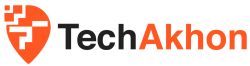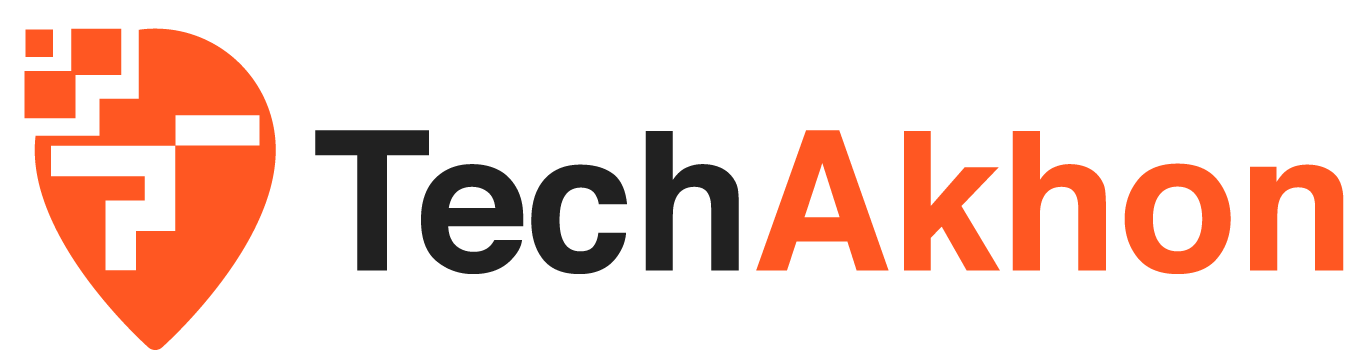Infinix phones, known for their affordability and impressive features, are a popular choice among smartphone users, particularly in emerging markets such as Africa and Asia. However, like any mobile device, users may occasionally encounter issues with mobile data connectivity. When infinix mobile data not working, it can significantly disrupt daily activities, from staying connected to the internet for work to social media updates and entertainment.
This article delves into the common causes of mobile data issues on Infinix devices, providing simple yet effective solutions to get your data working again. Whether you’re dealing with slow speeds, intermittent connectivity, or complete data failure, resolving these issues is essential for maintaining a seamless mobile experience. Understanding and troubleshooting these problems can often restore your connection, enabling you to make the most out of your Infinix device.
Key Takeaways
To resolve mobile data issues on Infinix devices, follow these troubleshooting steps:
- Ensure network settings are correctly configured, and mobile data is enabled.
- Quick fixes include restarting the phone, toggling airplane mode, or checking data limits.
- Advanced solutions involve clearing cache, resetting network settings, updating software, or contacting your service provider for help.
Infinix Mobile Data Not Working
Part 1: Common Causes of Infinix Mobile Data Issues
1. Weak Cellular Signal or Network Coverage
One of the most common causes of mobile data issues is poor cellular signal or network coverage. If you find that mobile data is not working properly or is very slow, check the signal strength on your Infinix device. Weak or no signal can prevent the device from connecting to the network, resulting in disrupted data connectivity.
Solutions:
- Move to an area with better network reception. Try moving closer to windows or higher floors if you’re indoors.
- Switch to Wi-Fi if the network coverage is poor in your area or if you’re in a location with limited mobile signal.
2. Mobile Data Not Enabled or Exhausted Data Plan
Sometimes, the issue might be as simple as mobile data not being enabled on the device, or your data plan may have run out. Always check if your mobile data is turned on and verify whether you’ve used up your data allowance for the current billing cycle.
How to check:
- Go to your phone’s settings and ensure mobile data is toggled on.
- If you’ve exceeded your data limit, contact your mobile service provider to recharge or upgrade your plan.
3. Incorrect APN Settings
APN (Access Point Name) settings are critical for connecting your phone to the mobile internet. Incorrect APN configurations can prevent mobile data from working correctly. Each mobile network has its own APN settings that need to be configured on your device to allow proper data access.
How to check and reset APN settings:
- Go to “Settings” > “Network & Internet” > “Mobile Network” > “Access Point Names”.
- Ensure the APN matches the settings provided by your mobile network. If in doubt, reset to default or contact your carrier for the correct APN details.
4. Airplane Mode Interference
Airplane mode disables all wireless communications, including mobile data. If airplane mode is accidentally left on, it can stop your device from accessing mobile data.
Solution:
- Toggle airplane mode off and on again to reset your mobile data connection. This can often fix any connectivity issues related to signal interference.
5. Software or System Glitch
Software bugs or outdated firmware can often interfere with mobile data performance. Infinix devices, like any smartphone, may encounter system glitches that disrupt network connectivity.
Solution:
- Check for software updates in your settings. Manufacturers regularly release updates to fix bugs and improve connectivity.
- A soft reset or restarting the phone can help clear temporary software glitches and refresh the connection.
Part 2: Advanced Solutions to Fix Mobile Data Issues
1. Clear Cache and Data for Network Settings
Clearing cache for network-related apps can help resolve issues that might be blocking mobile data. Cached data can sometimes interfere with the phone’s ability to connect to the internet.
How to clear network cache:
- Go to “Settings” > “Apps” > “Network-related apps” (e.g., mobile network app, data management app).
- Tap “Clear Cache” and “Clear Data” to reset these apps and improve mobile data performance.
2. Reset Network Settings
If you’ve tried the basic troubleshooting steps and still face issues, resetting the network settings on your Infinix phone can help fix persistent connectivity problems. This action will reset Wi-Fi, Bluetooth, and mobile network settings to their default values.
How to reset network settings:
- Go to “Settings” > “System” > “Reset” > “Reset Network Settings.”
- Confirm the reset and restart your phone. This should restore the default settings and fix any network-related problems.
3. Update Firmware or Software
Outdated firmware or operating system versions can cause various issues, including disruptions in mobile data connectivity. Infinix phones regularly receive updates that may include bug fixes for network issues.
How to check for updates:
- Go to “Settings” > “System” > “Software Updates.”
- Download and install any available updates to ensure your phone is running the latest software version.
4. Check for Malware or Apps Consuming Data
Some apps or malware can consume mobile data excessively or even block the connection altogether. Malware or poorly designed apps might use your data in the background, slowing down your connection or causing network failures.
Solution:
- Scan your phone for malware using a trusted mobile security app.
- Review app data usage in your settings and disable or uninstall any apps that are consuming excessive data without your consent.
5. Use Data Saver or Battery Optimization Settings
Many smartphones, including Infinix devices, come with built-in features that limit mobile data to save on data usage or battery life. While these features are useful in certain situations, they can sometimes interfere with regular data connectivity.
Solution:
- Disable any data-saving or battery optimization settings that may limit background data usage.
- Go to “Settings” > “Data Usage” > “Data Saver” and turn it off.
6. Contact Your Service Provider
If none of the above solutions work, there could be an issue with your network provider. It is possible that there are network outages in your area or some issues with your account or data plan.
Solution:
- Contact your mobile service provider to check for any disruptions in your area or to inquire about any account issues that might be affecting your data connection.
Troubleshooting Tips for Specific Infinix Models
1. Infinix Note 12 and Mobile Data Not Working
The Infinix Note 12, with its large screen and powerful features, is a favorite among users. However, certain issues can arise with its mobile data functionality. Common problems include weak signal reception, network configuration issues, and software bugs.
Solutions:
- Ensure that the APN settings are correctly configured for your mobile provider.
- Try restarting your phone or resetting network settings if the data connection is unstable.
- Check the phone’s software for updates and install them if available.
2. Infinix Zero Series: Network Problems
The Infinix Zero series, known for its premium design and features, can sometimes face network issues, particularly with mobile data connectivity. These problems can often be traced to incorrect APN settings, network coverage issues, or software glitches.
Solutions:
- Go to “Settings” > “Mobile Network” > “Access Point Names” to verify or reset the APN settings.
- Perform a network reset or clear the cache to solve persistent mobile data issues.
Why is my Infinix phone not connecting to mobile data?
If your Infinix phone is not connecting to mobile data, check if mobile data is enabled in your settings. Also, ensure you have a stable cellular signal and that your data plan is active.
How do I fix slow mobile data on Infinix?
To fix slow mobile data on your Infinix device, check your network settings and disable any background apps using excessive data. You can also reset network settings or check for software updates.
Can a system update fix mobile data issues?
Yes, system updates often include bug fixes that address network connectivity problems. Always ensure that your phone is running the latest software version.
How can I reset my Infinix APN settings?
To reset your APN settings on an Infinix device, go to “Settings” > “Network & Internet” > “Mobile Network” > “Access Point Names” and either reset to default or configure the settings as per your network provider’s instructions.
Why is my Infinix mobile data frequently disconnecting?
Frequent disconnections can be caused by weak signal strength, network settings issues, or software glitches. Try moving to a better location, checking your settings, or performing a soft reset to resolve the problem.
Conclusion
Infinix mobile data issues can be frustrating, but with the right troubleshooting steps, they are usually fixable. Whether it’s a simple settings issue, a network problem, or a software glitch, the solutions outlined above can help restore your mobile data connection. By following these steps, you can ensure a seamless mobile experience, keeping you connected and productive.