MP4, aka MPEG-4, is a very popular video file format. It owes its popularity to its compatibility with almost any device and the fact that it is quite compact while maintaining a good level of quality. It is also very malleable: if you want to edit an MP4 video, you can do a lot of things. Thanks to the fact that many video editing programs share the same design philosophy, you will be able to use almost any tool to perform the edits we propose in this guide. If you are wondering how to edit an MP4 video, let’s see what you can do.

Crop and frame
Cropping is useful in many situations. You can remove black bars to fix letterboxing, or vice versa – add said bars at the top and bottom for a cinematic effect. You can also crop the edges to emphasize the central element or “cut out” a better composition. Cropping also allows you to integrate a clip into another sequence as an overlay, for example, a webcam feed placed over a gameplay video. However, keep in mind that the sequence must be of a high enough resolution if you want to avoid the final video being low-resolution.
Cut and assemble
Another thing you can do to further “sculpt” the video is to remove unwanted elements. Technical pauses failed takes, and parts that are of no interest to the viewer – removing all of these elements helps to preserve the rhythm and create a better overall impression. Once you have divided the footage and removed the ineffective parts, you can rearrange the remaining parts as you see fit. This is very useful when you need to edit MP4 videos whose scenes were shot out of order.
Improve light and colors
Videos are rarely shot with a perfect balance of light and color, but this problem can often be solved in post-production. If your video is overexposed or underexposed, moving a single brightness slider may be enough. To make colors more vivid or, on the contrary, more muted, adjusting the saturation can be useful. However, to achieve a more natural result, you should make a fine adjustment using the color curves.
Stabilize the sequences
Most videos shot on the go tend to be shaky. To prevent this, you usually need to use sophisticated stabilization equipment. But thanks to advances in software, the shakes can be fixed (or at least reduced) with the push of a button. Video stabilization is always a good idea – severe shakes can make a video difficult to watch or downright nauseating.
Change video speed
Slow motion is fascinating when done well. However, it is one of the trickier methods to edit MP4 files, as slowing down a video normally requires a high frame rate. Otherwise, your clip will look choppy when slowed down due to a lack of frames. Speeding up the video is also a viable option if you want to create a time-lapse effect, for example. So give it a try and see what happens.
Change the sound
Sound is also a crucial part of a video. Poor sound quality can be a major obstacle, even if other aspects of the video are of good quality. Therefore, it is important to pay due attention to the sound environment: make sure the volume is correct, the speech is loud and clear, the music is appropriate and well-placed, and the audio and video tracks are synchronized.
Beautify the video
If you want to spice up your video a little, there are plenty of cosmetic tools at your disposal. To enhance the overall visual appeal, try applying various effects and filters. Adding transitions helps make different parts of the video flow together. And to make the video more entertaining or informative, include some clip art or a suitable graphic.
Conclusion
That’s how you can edit MP4 video files. However, we’ve only scratched the surface. Video editing is a complex art, with tons of nuances. To learn more, learn how to edit MP4 videos (or any other video for that matter). So, we encourage you to try out different programs and techniques. You’ll be surprised at what you can accomplish with a little practice!
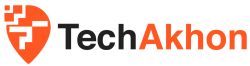
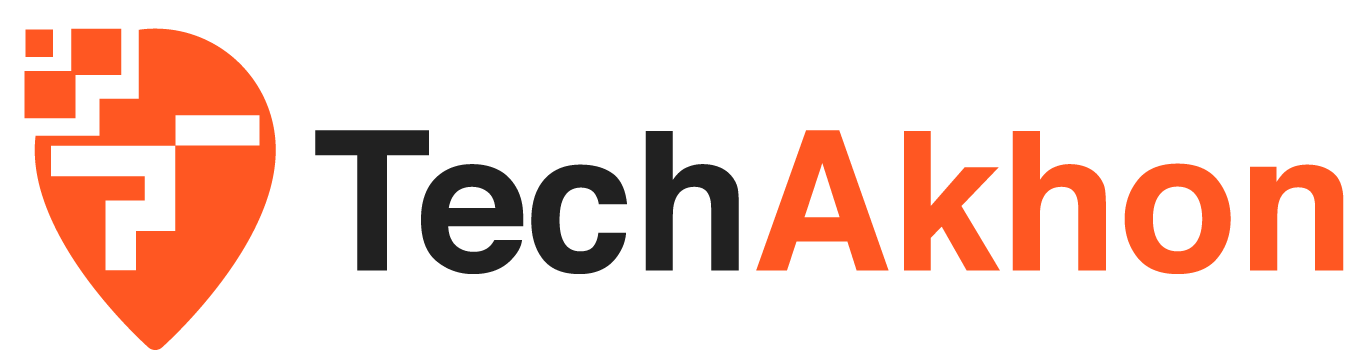
















Comments 2